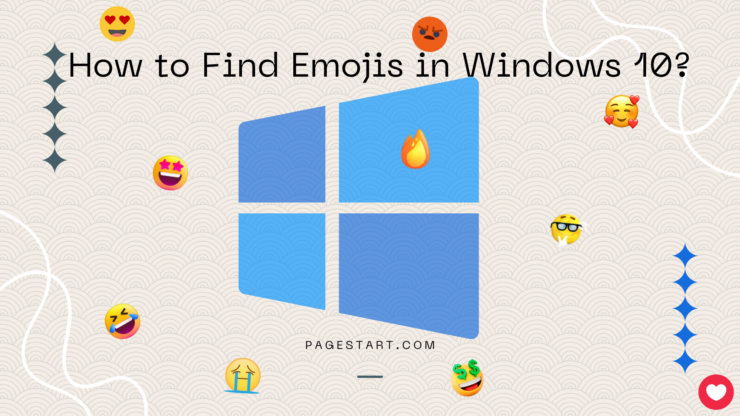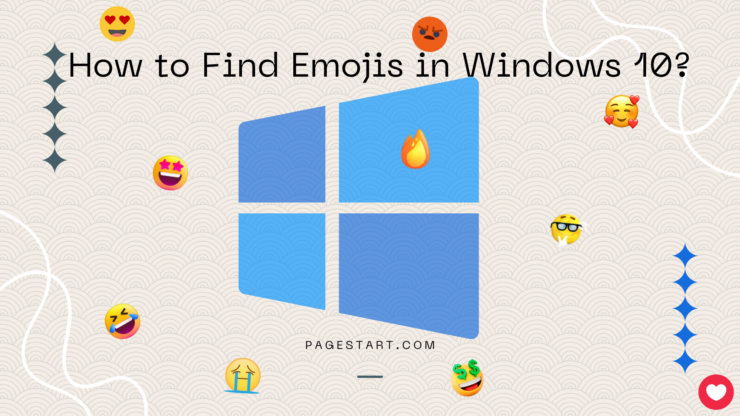|
You can view the full set of emojis by touching each of the keys or if using a mouse by placing the cursor over each key and single click. The key in Blue is the current set of emojis. Touch or click the emoji of your choice to enter it into an email, tweet or MS word document.
|